If you’re using PowerPoint and you want to speak to your audience before giving your presentation, or you want to digress into some exercises, you might not want them to be distracted by the slides left being projected on the screen.
Here’s a little shortcut to make your screen go blank…
When you go into the slide show mode (which can easily get to via the shortcut (SHIFT + F5 for Mircosoft) there are two things you can do, either make the screen black or make the screen white.
When you’re in the slide show mode simply hit the letter “b” to make the screen go black. Alternatively, you guessed it, hit the “w” key to make the screen go white. You can either hit those keys again to get back to the presentation or hit any other key.
By doing this your delegates aren’t focussing on the presentation when they should be focussing on the story you’re delivering, the exercise they’re doing, etc.