Here’s a quick tip for printing out PowerPoint slides as handouts for your delegates. When you open up your PowerPoint document make sure that you’re in normal view, you can double check this by going to “view” and then “normal”.
Once you’ve done that go to “file”, “print” and you’ll have a small window open which allows you to select which printer you’re going to print from. In the bottom left you should see “Print what?” with a little drop down list. Using the drop down select “handouts”.
Across from there on the right-hand side there should be another little section which says “Handouts” with another little drop down allowing you to select how many slides you want per page. I usually select 3 as it allows the slides to be large enough to be read.
That’s it. Simply print (in colour if you can afford it) and it will print out the PowerPoint slides, 3 to a page on the left-hand side with lines to write on on the right.
Obviously, there are other ways that you can produce handouts for your audience, but this is a fairly simple way to do it.
Please note: this is based upon using Microsoft Office 2003. Unfortunately I don’t know how to do this on later versions or on a Mac. Sorry. You’ll just have to experiment or grab a geek friend who might know.